How to Download and Use Indian Railway Train Simulator Textures on Android

Indian Railway Train Simulator is a popular game that lets players experience what it's like to drive and manage a train. The game offers a wide range of locomotives, coaches, and routes for players to choose from. One way to enhance the gaming experience is to use custom textures that can be downloaded from various sources. These textures can make the trains and coaches look more realistic or add a personal touch to the game.
In this article, we'll explain how players can download and use custom textures in Indian Railway Train Simulator.
Downloading Custom Textures
There are various sources from where players can download custom textures for Indian Railway Train Simulator. One such source is the Team Flyer Marketplace, where players can browse and download various textures for free or for a fee.
Once the player has downloaded the texture file, they need to extract it using a file management app like Zarchiver. Zarchiver is a popular app for managing and extracting compressed files on Android devices. To extract the file, the player needs to open the Zarchiver app and navigate to the folder where the file is saved. They can then select the file and choose the "Extract" option from the menu.
Using Custom Textures
After extracting the texture file, the player needs to move it to the appropriate folder in the game directory. For example, if they want to use a custom texture for a Rajdhani coach, they need to move the file to the Rajdhani folder in the game directory. Here are the steps to follow:
-
First, download and install the Indian Railway Train Simulator game from the Google Play Store.
-
Once the game is installed, open the Google Play Store and search for "teamflyermarketplace.com" and download the app.
-
Open the teamflyermarketplace.com app and browse for the textures you want to download. Once you find the texture you want, click the download button.
-
After the download is complete, open the ZArchiver app on your Android device.
-
Use ZArchiver to extract the downloaded texture file to a folder on your device.
-
Next, open the file explorer app on your Android device and navigate to the Indian Railway Train Simulator game folder. This can typically be found at: Android > Data > com.indianraiwaytrainsimulator2022.naman
-
Once you are in the game folder, you can choose whether to apply the texture to a locomotive or a coach. For example, if you want to apply a texture to a coach, navigate to the "Coaches" folder.
-
Within the "Coaches" folder, you can find different subfolders representing the different types of coaches available in the game. Choose the subfolder for the specific coach you want to apply the texture to. For example, if you want to apply a texture to a Rajdhani coach, choose the "Rajdhani" subfolder.
-
Finally, paste the downloaded texture files into the appropriate subfolder. In our example, you would paste the downloaded Rajdhani texture files into the "Rajdhani" subfolder.
-
Close all the apps and launch the Indian Railway Train Simulator game. The new texture should now be applied to the locomotive or coach you selected.
Conclusion
Using custom textures in Indian Railway Train Simulator is a great way to enhance the gaming experience. Players can download custom textures from various sources, including the Team Flyer Marketplace, and then use a file management app like Zarchiver to extract and move the texture file to the appropriate folder in the game directory. With custom textures, players can make their trains and coaches look more realistic or add a personal touch to the game.
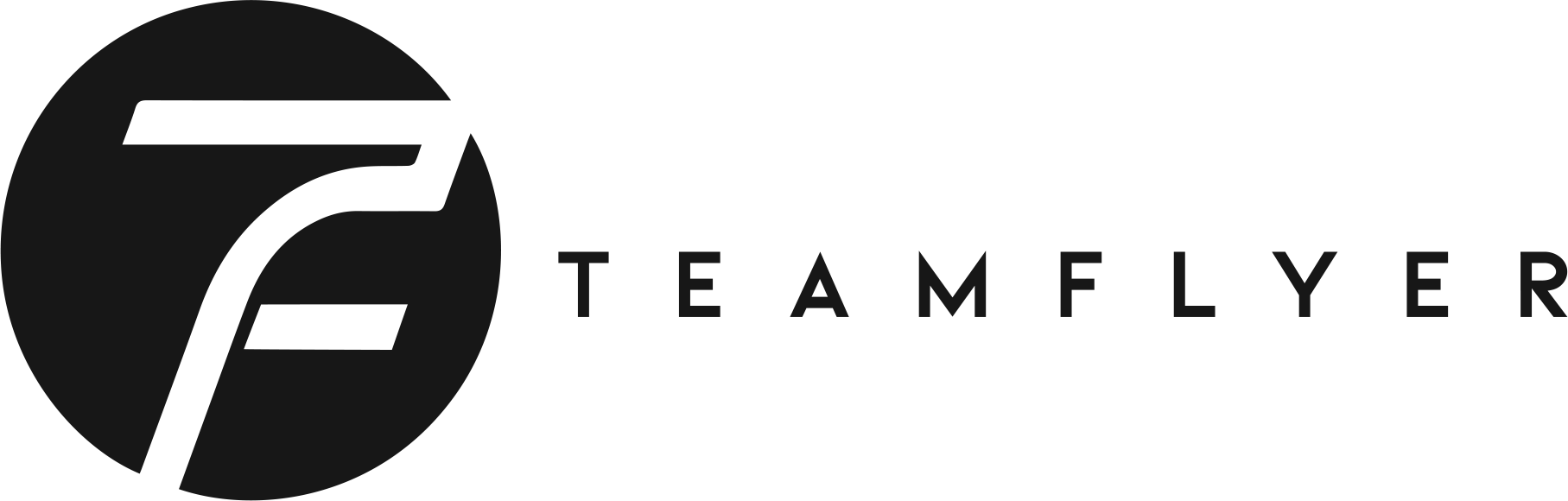


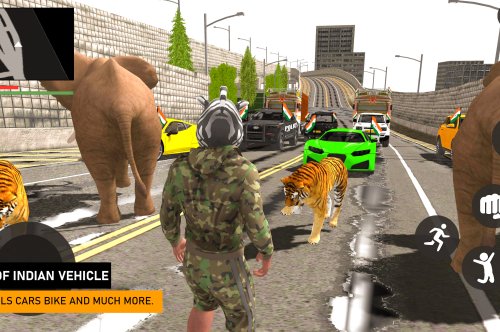

Gurmej Singh
Download option not available
2 months ago
Vivek
Hi
2 months ago
Tffffdffdsgg
Hhgxdfcgdccz
10 months ago
Laxmikan
Train
10 months ago
Sai
Good
1 year ago
Shiv chandra
Shiv choudhary
1 year ago